HowTo: reporting bugs
Android: How to report bugs
Basic-Information: What you did (with which kernel- / rom-version), what you wanted to happen, and what actually happened.
Those are the basic elements of a bug report, maybe you can also add some log-files or show us a screenshot of the problem. So if you really want to help, you have to add this basic-informations!!! You need to tell us exactly what you did …
for example:
“I switch the I/O Scheduler via ‘STweaks’-App from ‘sio’ to ‘cfq’.”
… what you expected to have happened …
to continue the example:
“I expected the kernel now use this I/O Scheduler.”
… what actually happened …
to continue the example:
“But it’s still using the ‘sio’-I/O Scheduler.”
… and please don’t forget to add which kernel- / rom-version do you use …
to continue the example:
“kernel: dorimanx v5.3
rom: CM9 [nightly 20120714]”
If your bug-report simply said “I can’t save the I/O Scheduler settings 🙁 … ” you will very likely get a reply saying “It works fine for me … “, because we can’t guess what you were expecting to happen / where you have change it or what version do you use. By telling us what you asked for, what you expected to get, and what you actually got, we don’t have to guess what you mean and with the kernel- / rom-version we can compare / test your problem.
Other information (notes, patches, fixes … workarounds) that might be relevant to the problem are also welcome! 😉
1. Determine if the bug is really a bug
– first -> test it again
– test it again with default-profile-settings (you can reset it via recovery & backup your config via “STweaks”-App) if you have changed e.g. max- / min-cpu-frequence
– maybe you can also test it with another kernel (e.g. SiyahKernel) so we can see if it’s maybe a rom-problem …
2. Make sure the bug hasn’t already been reported
-> github.com/dorimanx/Dorimanx-SG2-I9100-Kernel/issues
3. Collect information about the bug (if you can)
If you want to report performance- / battery-problems, then please take a look at your processes with e.g. “top“, “ps” … (via “adb shell” or e.g. “Terminal Emulator”-App) and say / show us what process used much CPU- / Memory-resources. Or you can also use a app (e.g. OS Monitor) for this …
PS: BetterBatteryStats & CPU Spy & Battery Monitor Widget are also good Apps to report Battery-Problems …
3.1) BEFORE you post anything regarding battery drain
3.1.1) Install BetterBatteryStats – FREE XDA version in Post 2 on that thread. (NOTE: reboot your phone so it can set a “since boot” reference point)
3.1.2) Wait for a few hours (in the meantime, you can use your phone normally, but do try to leave it idle for as long as possible so that you can check wakelocks properly, sometimes best done overnight)
3.1.3) Open BetterBatteryStats and check the following.
– Under “Other”
check the “Deep Sleep”, “Awake” and “Screen On” times. This will give you an idea of whether your phone is deep sleeping properly. Compare them to the rough times you were using the phone for, and when it was sitting idle.
– Under “Kernel Wakelock” and “Partial Wakelock”
check to see if there are any wakelocks that are taking up insane amounts of time. Don’t be all like “OMG, I have AudioOut_3 wakelocks!!!!? WAAAAHHHHH!!!!” or “DORI, Y UR KERNEL NO SLEEP WITH wlan_rx_wake WAKELOCK????”, if in 3 hours of measuring, you have Deep Sleep of 2hrs 15mins, Awake Time of 40mins, Screen on of 37mins and you only have 1min and 11s of wakelock like I currently do.
Some of these wakelocks YOU CANNOT eliminate completely… otherwise your phone would be OFF! :p The trick is to make sure that the amount of time is sensible… mmmmKay??
However, if you have 3 hours of measuring and you only have Deep Sleep of 30mins, Awake time of 2 hours and Screen On of 30mins and a wakelock of like 45mins, and your phone was sitting idle with the screen off, then yes… something is very wrong!
3.1.4) Once you’ve identified the wakelocks causing issues:
go the the BetterBatteryStats thread… Do some research… don’t forget to SEARCH that thread for your wakelock (chances are at least one other person has had the same issue you’re having and will have posted about it already!)… if you can’t find it, then post asking for help in that thread (according to the instructions in the threads OP!! Note: requirement for BBS logs recorded for several hours!)…
Most wakelock issues are known, have been solved and the answers are already published!
So, if you’ve bothered to read this far, you’re probably wondering, what the advantage of you doing all of the above is? As opposed to just running to kernel thread posting about bad battery drain and hoping someone posts a magical .zip that you can flash that will magically fix everything…
The answer is this: Next time you get bad battery drain, you’ll know how to investigate it and solve your problem that much faster… you’ll feel a sense of pride that you’ve fixed the problem yourself! You can boast to you friends that you are a “super geek problem solver” and your GF/wife/husband/BF/partner/dog will think you are awesome!! 😀
Thanks for reading…” – written by HardCorePawn@XDA
3.2) Create some debug-logs via “adb” or “STweaks”-App
3.2.1) Android Debug Bridge (adb)
How to use android adb / shell … ?!
copy the output from Android-Debug to your SD-Card
logcat > /sdcard/logcat.txt
copy the output from Kernel-Debug to your SD-Card
dmesg > /sdcard/dmesg.txt
3.2.2) “STweaks”-App for Bug-Reports
Take a look at the debug tab in the App and create debug-logs directly to your SD-card …
4. Submit your full bug-report
@XDA -> forum.xda-developers.com/showthread.php?t=1617219
… and/or submit your bug @github -> github.com/dorimanx/Dorimanx-SG2-I9100-Kernel/issues
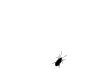
0 Comments on “HowTo: reporting bugs”